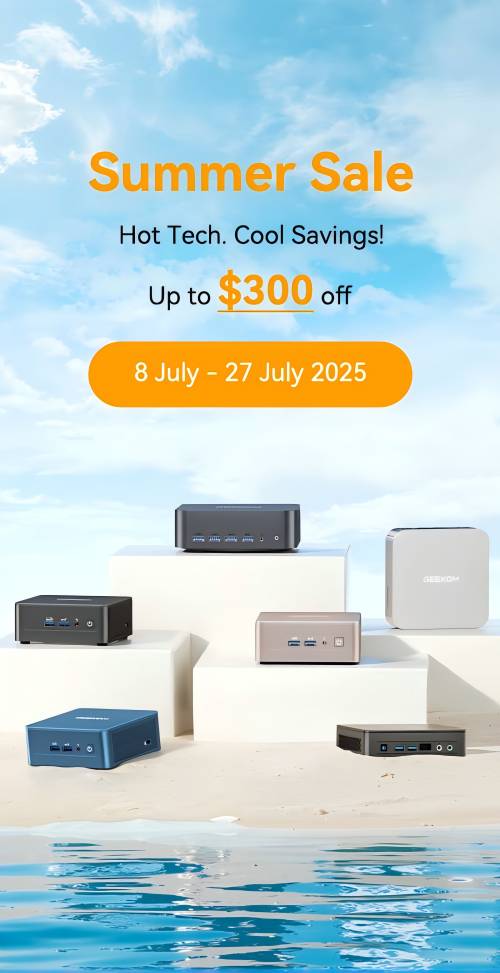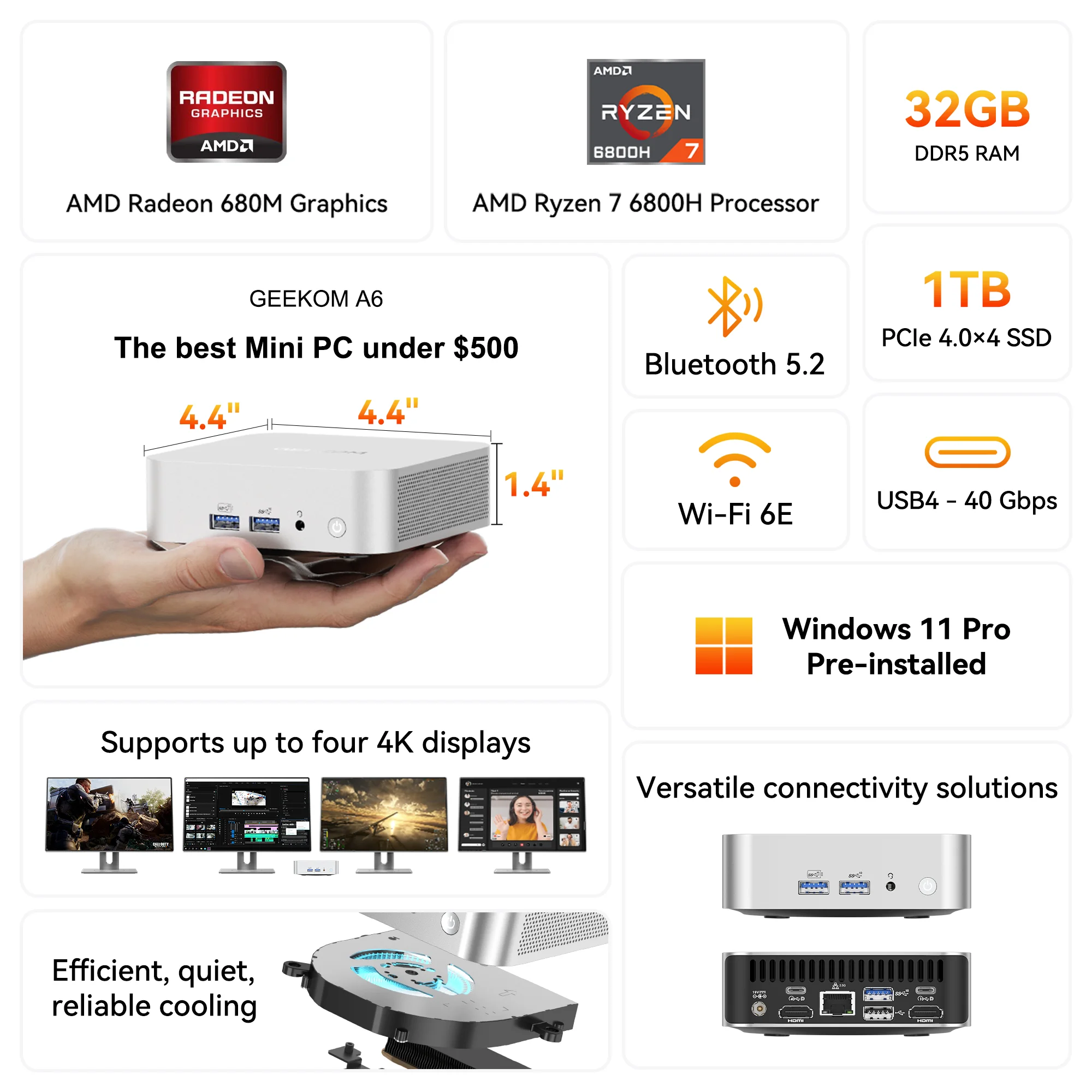Games demand a lot from your computer. If you want to play your favourite games at the highest possible frame rates and without lag, you need to get every bit of power you can out of your small powerful gaming PC. Regularly cleaning your gaming computer helps ensure you won’t lose performance due to an accumulation of dust and grime on your hardware.
Why Cleaning Your Small Powerful Gaming PC Is Important
The components inside a powerful gaming PC generate heat. Heat reduces the electrical resistance of objects, which can increase the current flowing through the electronic components in your computer. When temperatures get too high, components can shut down, and the temperature sensor on your computer’s motherboard may instruct the hardware to slow down to reduce the heat it produces. When your computer gets too hot, it probably won’t perform as well. This can mean demanding games will slow down, have lower frame rates or not run at all.
How Dust Affects the Temperature of Your PC
Computers rely on airflow to reduce temperatures, which is why most computers have vents and fans. The vents allow hot air to flow out and cooler air to flow in. Fans increase the amount of air circulation. When dust builds up inside your PC, it reduces the amount of air that can flow over your components. Less airflow makes it harder for your computer to cool off, which can lead to higher temperatures and reduced performance.
How To Clean Your Small Powerful Gaming PC
While wiping the outside of your PC case down will help prevent some dust from entering your machine, you need to periodically open the case for deep cleaning to keep your computer functioning at the highest level. Fortunately, GEEKOM’s Mini computers are easy to open by simply removing four screws located on the bottom panel of the case. If you need help locating these screws, you can find instructions in the user manual for your model on the GEEKOM website.
Cable Management
While you have your case open, check for loose cables. These can block airflow and provide opportunities for dust to accumulate. Use cable ties or other cable management tools to keep as many cables as possible stored near the rear side panel.
Dust Filters
Some cases have dust filters that catch dust and prevent it from entering your computer case. These filters need to be periodically cleaned, as a dirty filter can reduce airflow into the case. Magnets or plastic clips attach most filters to the area behind the front panel or underside of the case. To clean the filter, remove it and wash it with warm water. Let the filters dry and then put them back in your case.
Cooling Fans
Not all mini-computers have cooling fans; however, a small powerful gaming PC is likely to have at least one. These fans tend to accumulate dust on the fan blades, which can negatively impact their ability to cool your system. Dust on your cooling fan can also cause it to be noisier when running. Periodically check your fan blades for dust and wipe them off with a lint-free cloth when needed.
Components
Dust can build up on the components in your computer, causing them to run hot. The most common method of cleaning computer components is to use a can of compressed air to blow the dust off. Follow these steps to make sure you effectively remove dust without damaging your hardware:
- Turn off your computer and unplug it.
- Consider moving your computer outside to avoid blowing dust into your home.
- Open your computer case to gain access to the internal components.
- Wipe away large accumulations of dust in the case with a lint-free cloth. Avoid using a cloth to wipe components on the motherboard, as the cloth can get caught and damage components. Additionally, too much pressure can break or bend fragile pins and connectors.
- Hold the nozzle of the compressed air can close to the components and depress the trigger to blow dust out of the case.
Follow the directions on the can of compressed air and consider wearing a mask to prevent breathing in dust particles. You can also use compressed air to clean dust, food particles and other debris from between the keys on your keyboard.
Power Supply
Some power supplies have an attached fan that can draw dust into your computer case. If you can easily access your power supply, remove it and clean off any dust. If not, you may be able to use a can of air to clean the fan from the outside of the case.
Tips for Cleaning Your Small Powerful Gaming PC
These tips can help you keep your computer clean.
1. Don’t Use a Microfiber Cloth for Cleaning
Electrostatic discharges can damage computer chips, which can cause your computer to malfunction or stop working altogether. Using a microfiber cloth can generate static that could damage your machine. Avoid using anything that can cause a static discharge when cleaning your computer, and use an anti-static strap or another grounding method when working inside your machine.
2. Create a Regular Cleaning Schedule
Cleaning your computer every three to six months should be sufficient, though you may need to clean it more often if you are using it in a particularly dusty environment. Set a reminder on your phone or calendar to clean your PC regularly.
3. Remove Components for Deep Cleaning
If you know how to remove the components from your PC, taking them out and cleaning everything with compressed air can provide a deeper clean. However, take care to avoid static discharges or otherwise damaging components.
Where To Purchase a Small Powerful Gaming PC
If you want to purchase a small powerful gaming PC, GEEKOM has what you need. We carry mini PC models that feature powerful modern processors, advanced graphics, plenty of ports, and the latest Bluetooth and Wi-Fi technology. Visit us online to find out more about how our portable computers can meet your gaming needs without the high power consumption or large footprint of a traditional gaming tower.