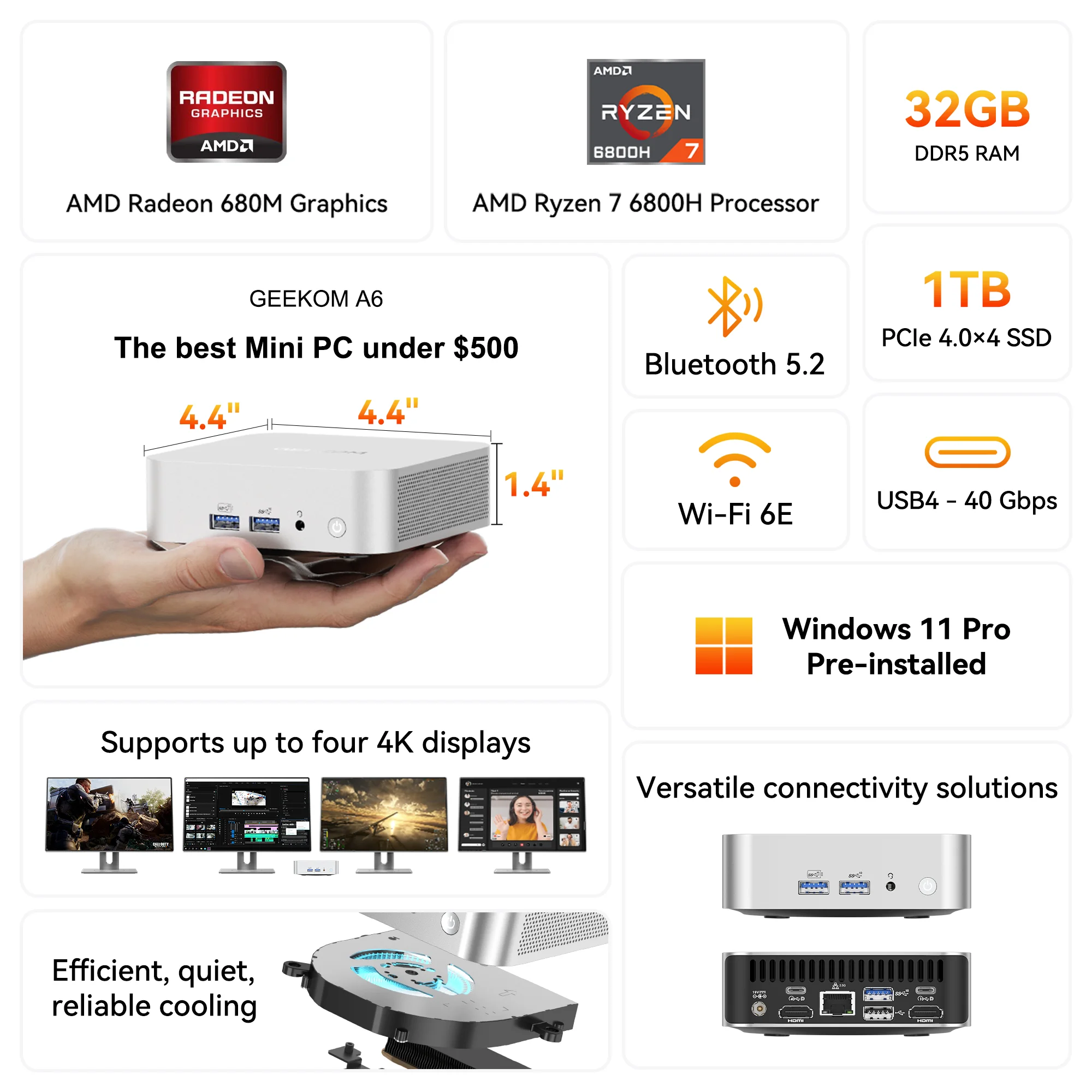Are you tired of shuffling through stacks of DVDs and Blu-rays to find your favourite movies or TV shows?
Do you want a convenient way to access your media library from anywhere in the world?
If so, it’s time to learn how to build a Plex server.
What is a Plex Server?
Plex is a media server software that enables you to organize your media files (movies, TV shows, music, photos, etc.) and stream them to various devices.
It’s a versatile platform that can transform your collection into a Netflix-like experience, tailored to your preferences.
Why Build Your Plex Server?
Building your Plex server offers several advantages. You gain complete control over your media library, including content organization and access.
Plus, it’s a cost-effective way to create a personalized streaming experience tailored to your preferences.
Choosing the Right Hardware
Building a Plex server starts with selecting the right hardware. The performance of your server largely depends on this choice. Here’s what you need:
1. A Dedicated Computer
To begin, you’ll need a computer that will serve as your Plex server. Ideally, it should be a dedicated machine, but if you have a powerful desktop or NAS (Network Attached Storage), that can work too.
Take a look: Best Mini PCs for Plex of 2023.
2. Sufficient Storage
Plex servers thrive on storage. You’ll need ample hard drive space to store your media library. Consider multiple hard drives for redundancy and data protection.
3. CPU and RAM
A capable CPU and sufficient RAM are crucial for transcoding media files on the fly. Ensure your hardware meets the recommended requirements for Plex.
4. Network Connection
A robust network connection with adequate upload speeds is essential, especially if you plan to stream your media remotely.
Installing and Configuring Plex
Now that you have your hardware ready, it’s time to install and configure Plex:
How to Install Plex?
- Visit the official Plex website and download the Plex Media Server software.
- Install the software on your dedicated server computer.
- Launch the Plex Media Server.
Setting up Plex Libraries
- Create libraries for your media types (movies, TV shows, music, photos).
- Point Plex to the folders where your media files are stored.
- Plex will automatically fetch metadata and organize your library.
Plex Server Settings
To optimize your Plex experience, you can fine-tune some settings:
1. Remote Access
Enable remote access to your Plex server by signing in with your Plex account. This allows you to stream your content on the go.
2. Transcoding
Adjust transcoding settings based on your server’s capabilities. Hardware transcoding can offload the CPU.
3. Security
Ensure your server is secure by setting up strong passwords and enabling secure connections.
Accessing Plex
With your Plex server set up, it’s time to start enjoying your media collection:
1. Plex Apps
Install Plex apps on your preferred devices such as smartphones, tablets, smart TVs, and gaming consoles.
2. Sign In
Log in to your Plex account on these devices to access your media library.
3. Stream Anywhere
Enjoy your media library on the go or from the comfort of your home.
Conclusion
Building a Plex server is a rewarding endeavour that offers you control over your media library like never before.
Whether you’re a cinephile, a music enthusiast, or just looking to simplify your media consumption, Plex has you covered.
If you are Looking for the perfect hardware to build your Plex server, Check out the amazing mini PCs offered by GEEKOM!